The Kydera CDR300UV is a DMR/FM dual band radio designed for Amateur use. The radio is also distributed as the Retevis RT73.
The Kydera CDR300UV and the Retevis RT73 are identical radios and Retevis/Ailunce have been supporting both models with firmware and CPS updates since early 2021.

Programming – Programming tips and links to programming software.
Firmware – Links and tips on downloading and installing firmware updates.
Codeplug – Download and install the Australian ORARC codeplug.
PROGRAMMING SOFTWARE (CPS)
The codeplug programming software provided by the the manufacturer has an unusual programming process which differs from most other programmers. This has created frustration for many users, especially those new to DMR. On top of this, many users have reported issues with the software corrupting zones and channels when creating and editing codeplugs. As a result some owners have given up on their CDR300UV/RT73 and on-sold them out of frustration.
[June 17, 2021: Retevis have released a new version of the CPS v9.1.178 which appears to have fixed some of the corruption issues. More testing will be done to determine how reliable it is.]
Recently, a free third-party RT73 Codeplug Editor was released by David Bell MM7DBT which not only works but is easy to use and is highly recommended. Whether you are new to the CDR300UV/RT73 or are a frustrated owner looking for a resolution to past programming issues, the RT73 Codeplug Editor may be the answer.
The editor allows you to set all your radio’s operational settings and programmable buttons. Channels/Zones and Contacts can be exported to CSV files where large numbers of channels or contacts/talk-groups can be edited quickly using Excel or LibreOffice. These can then be imported back into the editor for upload to the radio. The editor also allows you to update your radios firmware and install User Contacts to display the names, call signs and locations of incoming callers on your radio’s display. The latest user contact list is downloadable from the RadioID database directly into the programmer for easy transfer to the radio.
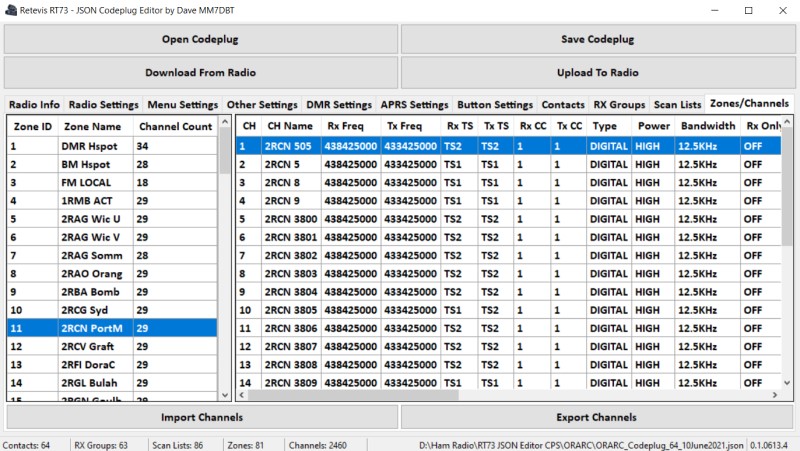
For the latest version of MM7DBT’s RT73 Codeplug Editor go to https://www.rt73editor.com/ . David also has a Forum at the same location where you can ask questions and discuss any issues.
For the latest version of the official Retevis RT73 CPS go to https://www.ailunce.com/Support/RT73/Software . Under the ‘Operational Software’ column select the latest CPS version – identified by (New). Download the file and extract it to a folder on your computer then run the installer..
FIRMWARE
The firmware is your radio’s own operating system. To check your radios firmware version press the rotary knob to enter the menu, rotate the knob to select the ‘Device Info’ option then select ‘Version’. At the time of writing (June 2021) the latest firmware file version was 20210609, representing a release date of June 09 2021.
The latest firmware suitable for both the RT73 and the CDR300UV can be downloaded from the Ailunce RT73 software download page at https://www.ailunce.com/Support/RT73/Software . Under the ‘Updated FW’ column select the latest firmware file – identified by (New). Download the file and extract it to a folder on your computer.
UPDATING THE FIRMWARE
To update the firmware you need to put the radio into it’s ‘Firmware Update’ mode. To do this, switch the radio OFF then hold the P1 key while switching the radio ON again. The radio will startup with a blank white display indicating it is in the firmware programming mode.
To apply the firmware update you can use either the manufacturers IAP program available from the Ailunce or MM7DBT’s RT73 Codeplug Editor.
Using the Manufacturers IAP Program
Go to the Ailunce RT73 software download page at https://www.ailunce.com/Support/RT73/Software and select the RT73 FW Upgrade Tool (IAP) link under the ‘Update FW’ column. Instructions for using this program are also available using the How to Upgrade the RT73 Firmware link at the same location.
Using the MM7DBT’s RT73 Codeplug Editor
Run MM7DBT’s RT73 Codeplug Editor and select the ‘Update Firmware’ button on the start page. Follow the steps to update your radio’s firmware. The programmer will indicate ‘Success’ when the firmware has been updated and your radio should switch off.
CODEPLUG
The following codeplug was created for the ORARC Field day on June 12/13, 2021 specifically for the Kydera CDR300UV/Retevis RT73 radio. It was primarily created to assist ORARC members who are new to the world of DMR to get themselves established, but will be useful for any Australian Amateur.
The codeplug contains 2 Hotspot zones (one for Duplex and one for Brandmeister), all VK FM repeaters and all VK DMR repeaters (as of June 2021). In all it contains 64 contacts, 81 zones and 2460 channels. It is based on a codeplug initially published by VK4ICE.
The codeplug is supplied as a JSON file which can be opened and edited in MM7DBT’s RT73 Codeplug editor. A link to the MM7DBT Editor download and forum is included with the file along with a current list of VK DMR Talkgroups .
If you prefer to use the manufacturer's CPS, simply upload this codeplug to your radio using the MM7DBT RT73 Editor (as described below) then read it back into the manufacturer's official CPS. You can then save it in the original F136 file format.
To use this codeplug with the MM7DBT editor:
- Run the RT73 Codeplug Editor.
- Connect the radio to the PC using the programming cable.
- Switch the radio on.
- Select ‘Download from Radio’ to read your radio into the editor (Important). Select the appropriate COM port if asked.
- Select ‘Open Codeplug’ and point to the ORARC codeplug file to load the codeplug into the editor.
- Add your Callsign and DMR ID on the ‘Radio Info’ page.
- Select ‘Upload to Radio’ to write the codeplug to your radio.
To edit channel frequencies or add new channels/zones, select the Zones/Channels tab and use the ‘Export Channel’ option to create a CSV file which can be opened in Excel or LibreOffice. You can then edit the Hotspot frequencies to match your own Hotspots, or add new DMR repeaters by duplicating an entire set of repeater channels then changing the frequencies, names and zones. When finished simply use the ‘Import Channels’ option to import the CSV file back into the editor.